I. Feature Preview
⚠️ Notice: Admin backend is in beta testing. Please temporarily configure LLMs via environment variables.
If you have an organization admin role, click on your avatar in the upper left corner to enter the admin backend.
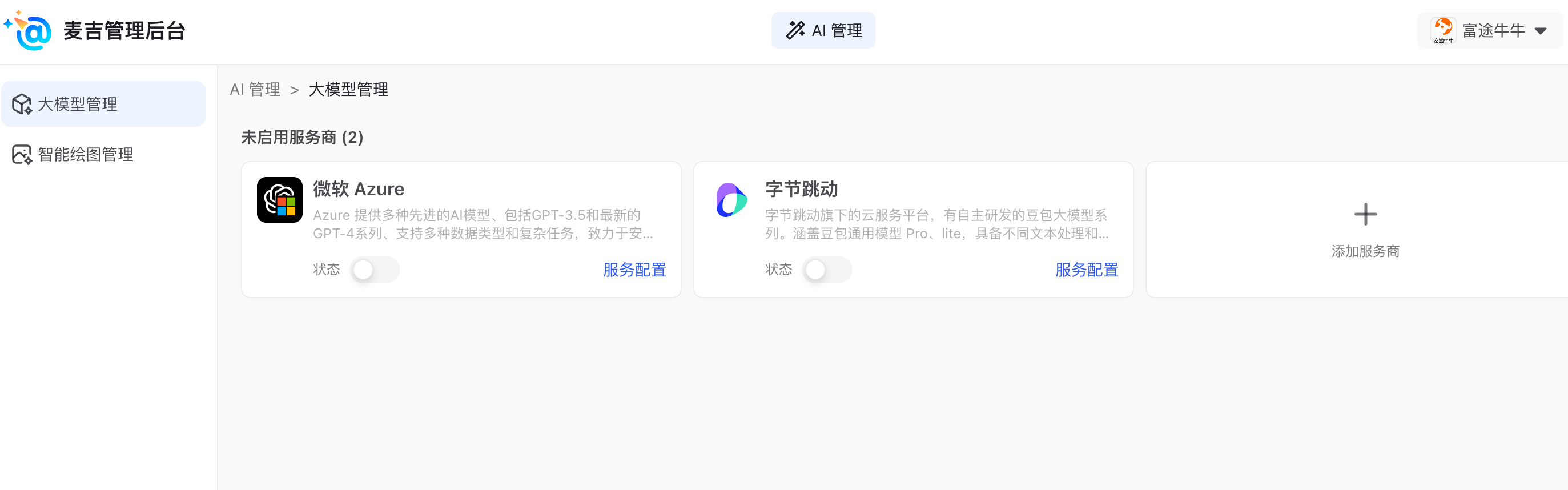
II. Configure Microsoft Azure Service Provider
2.1 Enter API Address
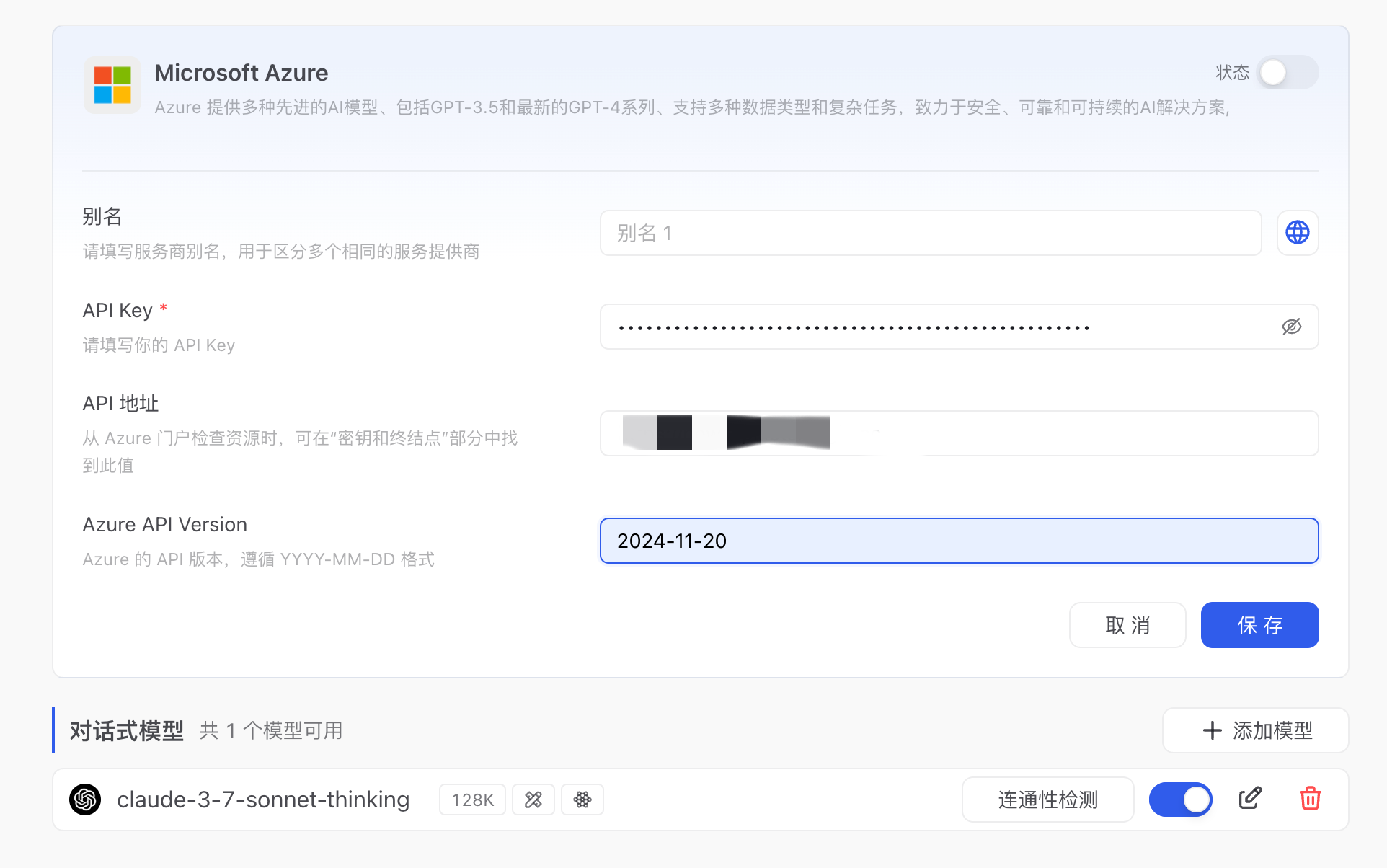
III. Configure ByteDance Service Provider
3.1 API Address:
https://ark.cn-beijing.volces.com/
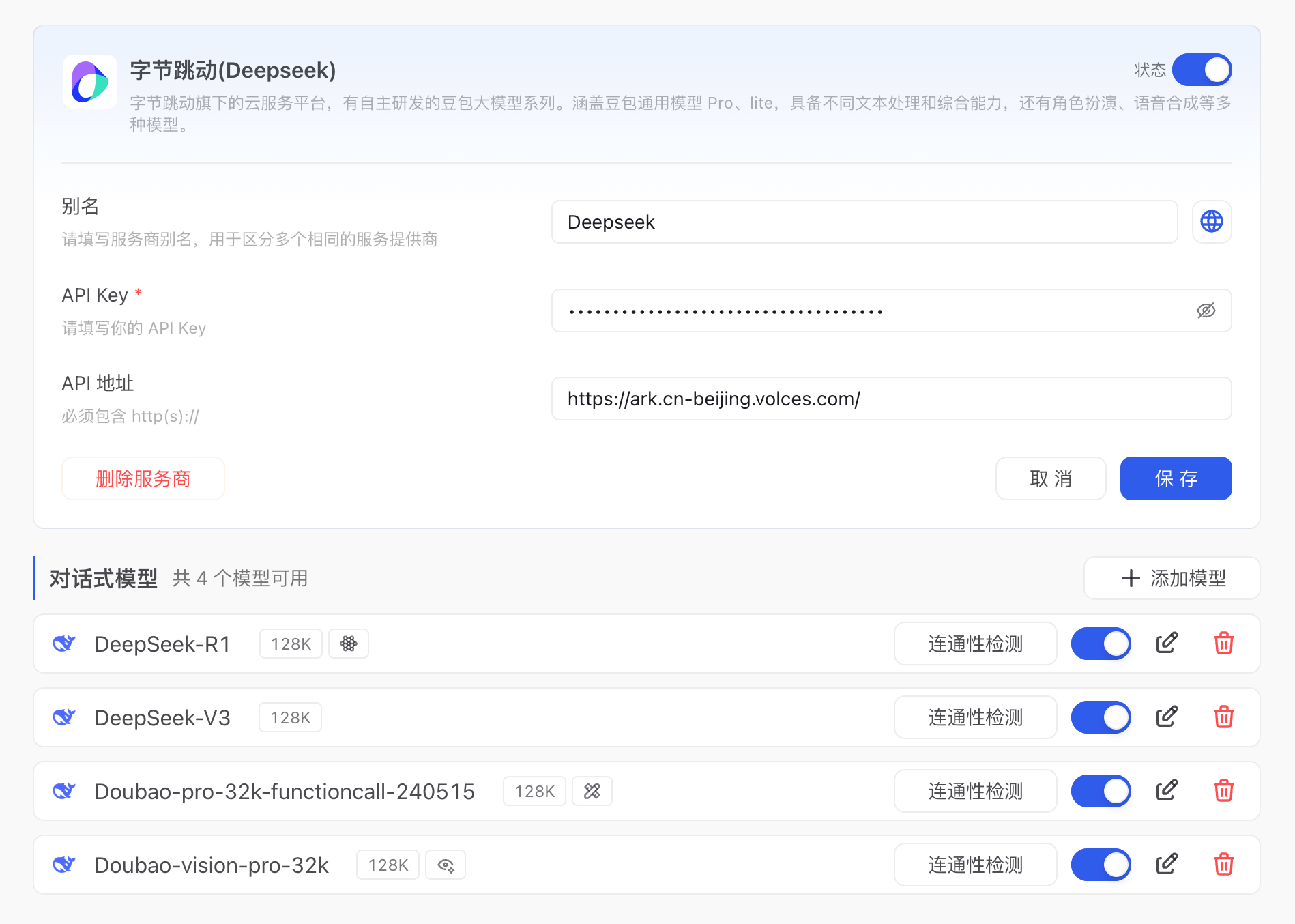
3.2 Model Name
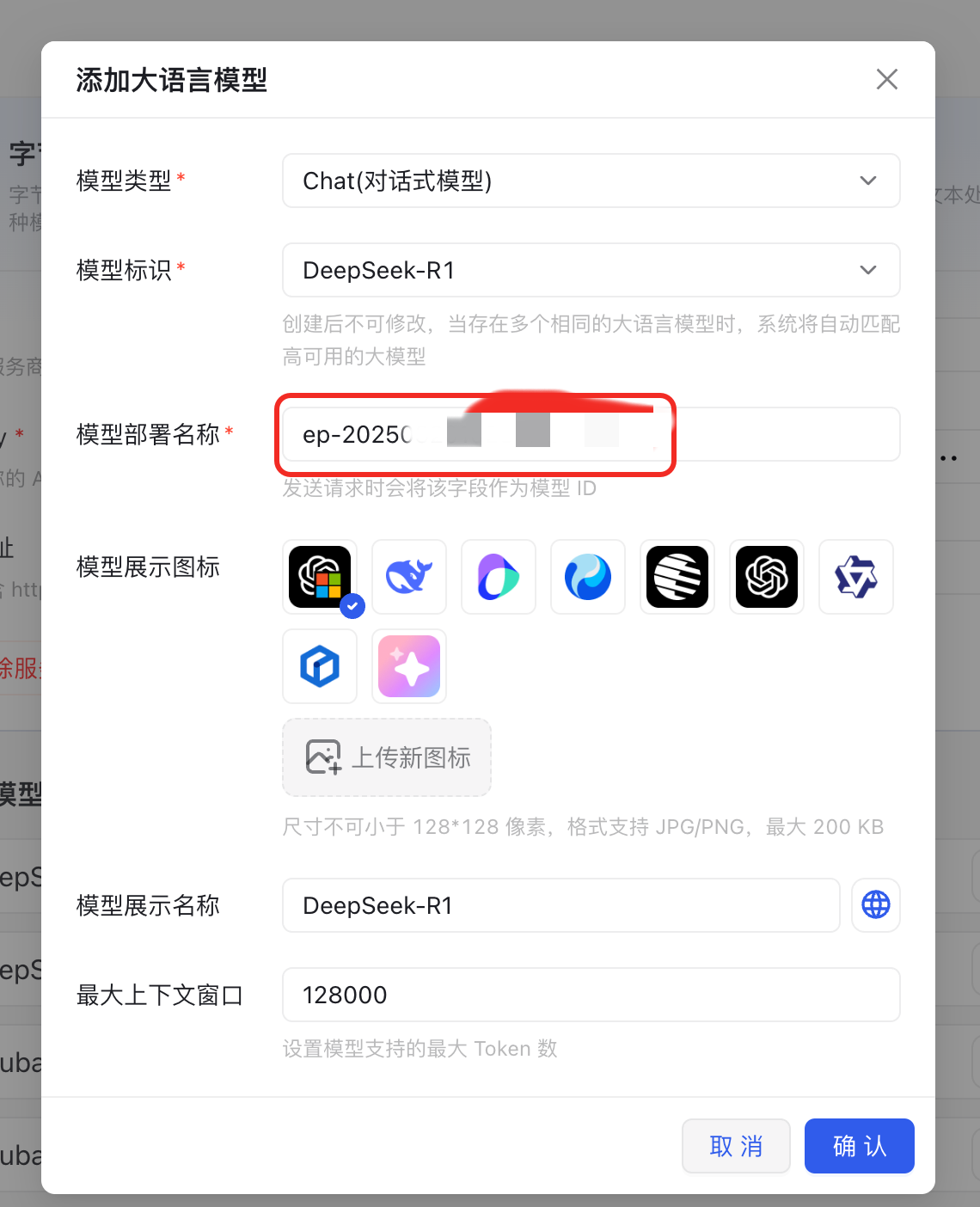
IV. Configure Custom Service Provider (Supports OpenAI API Format)
4.1 Add Custom Service Provider
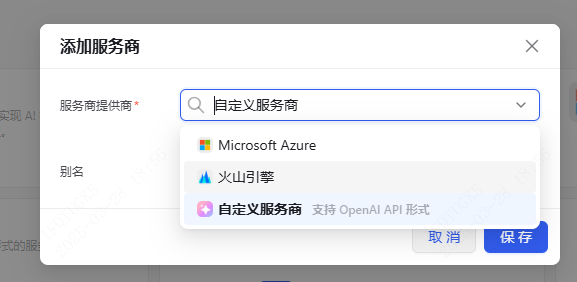
4.2 Configure API Address
- Kimi Large Model API Address: https://api.moonshot.cn
- Baidu Qianfan Platform API Address: https://qianfan.baidubce.com/v2
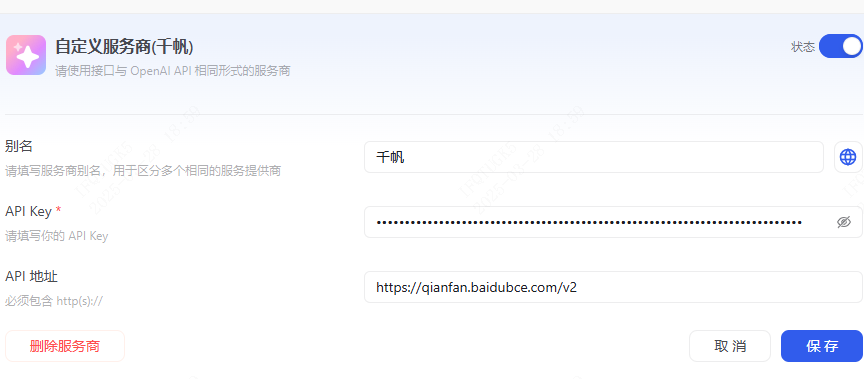
4.3 Add Corresponding Models
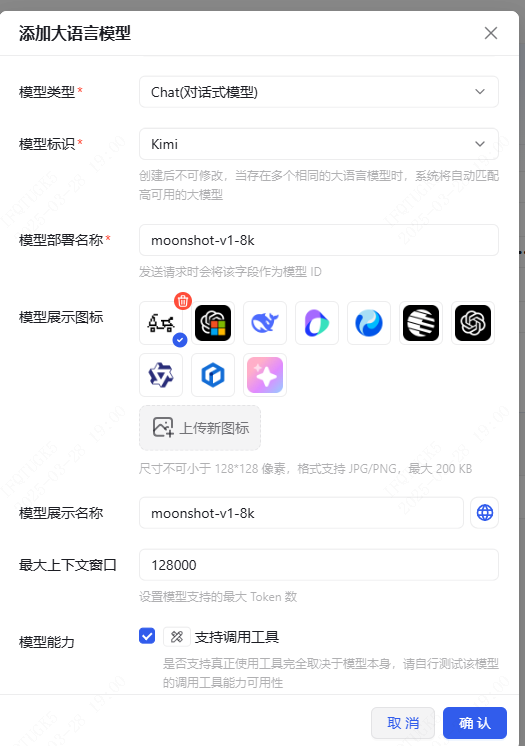
V. Activate Vector Embedding Model
- Using Volc Engine as an example:
- 5.1 Access the vector embedding model introduction: https://www.volcengine.com/docs/82379/1302003
- 5.2 Click: Go to Debug
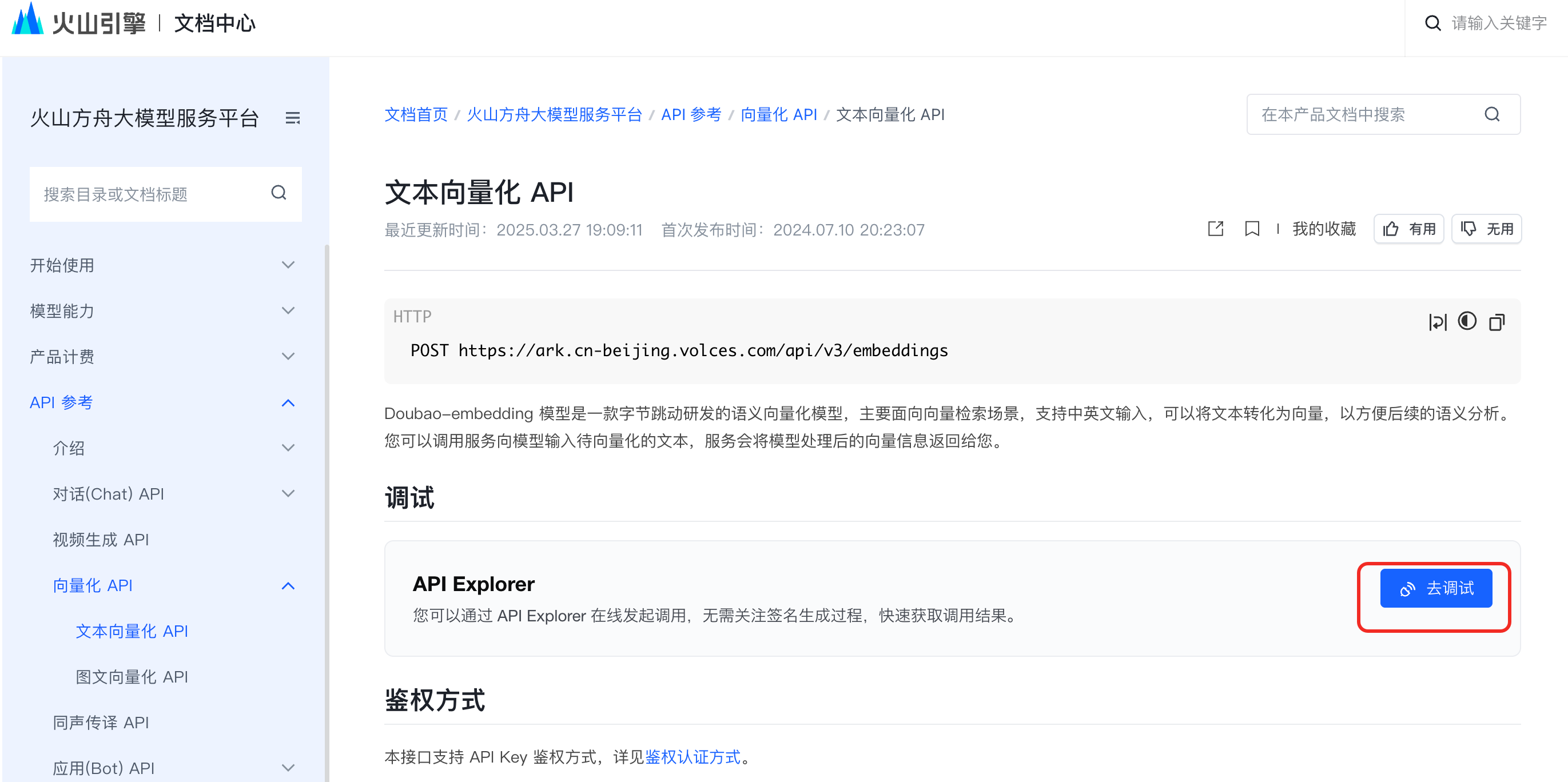
- 5.3 Initiate debugging. If the model is not activated, you will be required to activate it and authorize an API Key
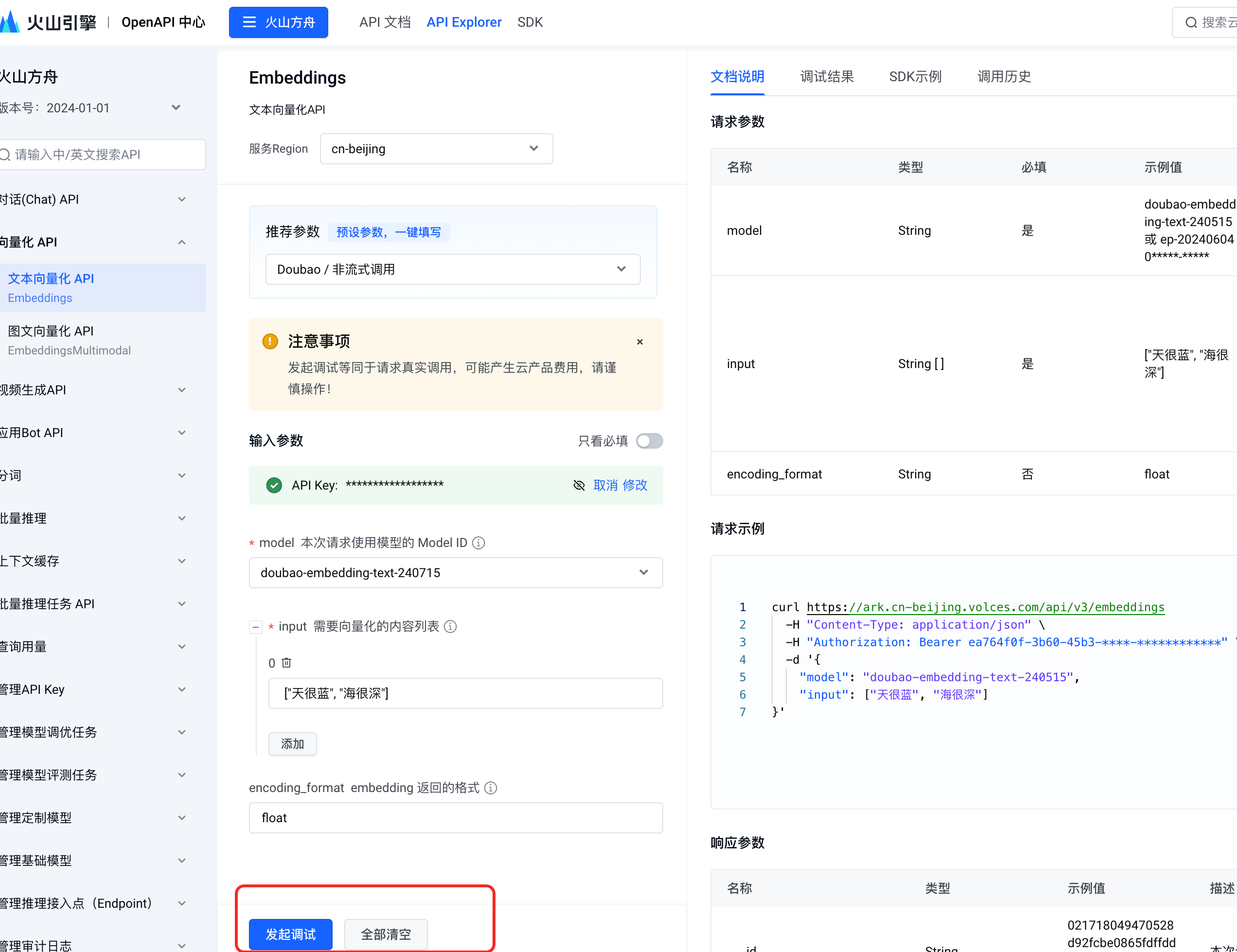
- 5.4 After successful debugging, call the Magic interface to modify the embedding model (temporary). Later, it will be moved to the admin configuration panel